Example
Below, we provide a small example of how to get started. We will provide a DS URL and a demo dataset.
-
Start the tool (inside the platform or under https://demo.onlim.com/widgets/dzt-production/rme/standalone/)
-
Enter the DS URL of an Event, https://semantify.it/ds/mhpmBCJJt and click Start Mapping.
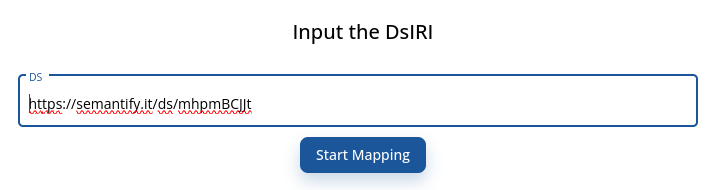
-
Use the following example data set to feed the example data
- click Insert Data
- past the data into the input box
- click Save
{"elements": [{
"event_id": "987654321",
"title": "Oktoberfest 2024",
"description": "Experience the world-famous Oktoberfest celebration in Munich, Germany. Enjoy traditional Bavarian music, food, and beer in a festive atmosphere.",
"location": {
"venue": "Theresienwiese",
"address": "Ludwigsvorstadt-Isarvorstadt, Munich",
"city": "Munich",
"country": "Germany",
"zip_code": "80339"
},
"start_date": "2024-09-21",
"end_date": "2024-10-06",
"organizer": {
"name": "City of Munich Tourism Office",
"email": "[email protected]",
"phone": "+49 (0)89 233-96500",
"website": "https://www.muenchen.de/int/en.html"
},
"tags": ["tourism", "festival", "beer", "culture"]
}]}
-
map the iterator using the
elementsproperty-
click Edit in the
Event's row -
Click Load data File for the iterator
-
choose the iterator
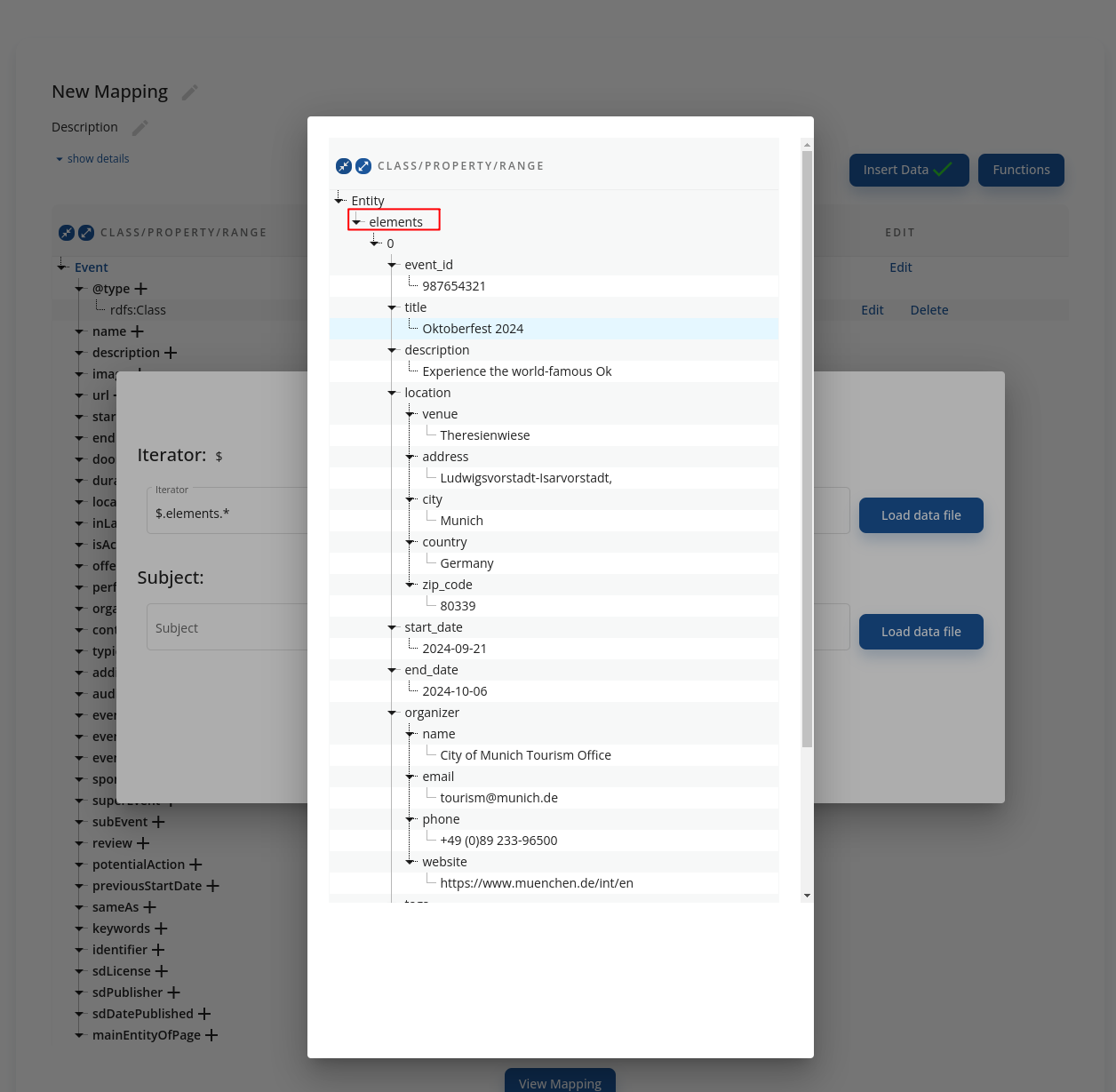
-
-
map the subject using the
event_id-
click Load Data File for the Subject
-
choose the subject (
event_id) -
optionally: replace the default URL (example.com)
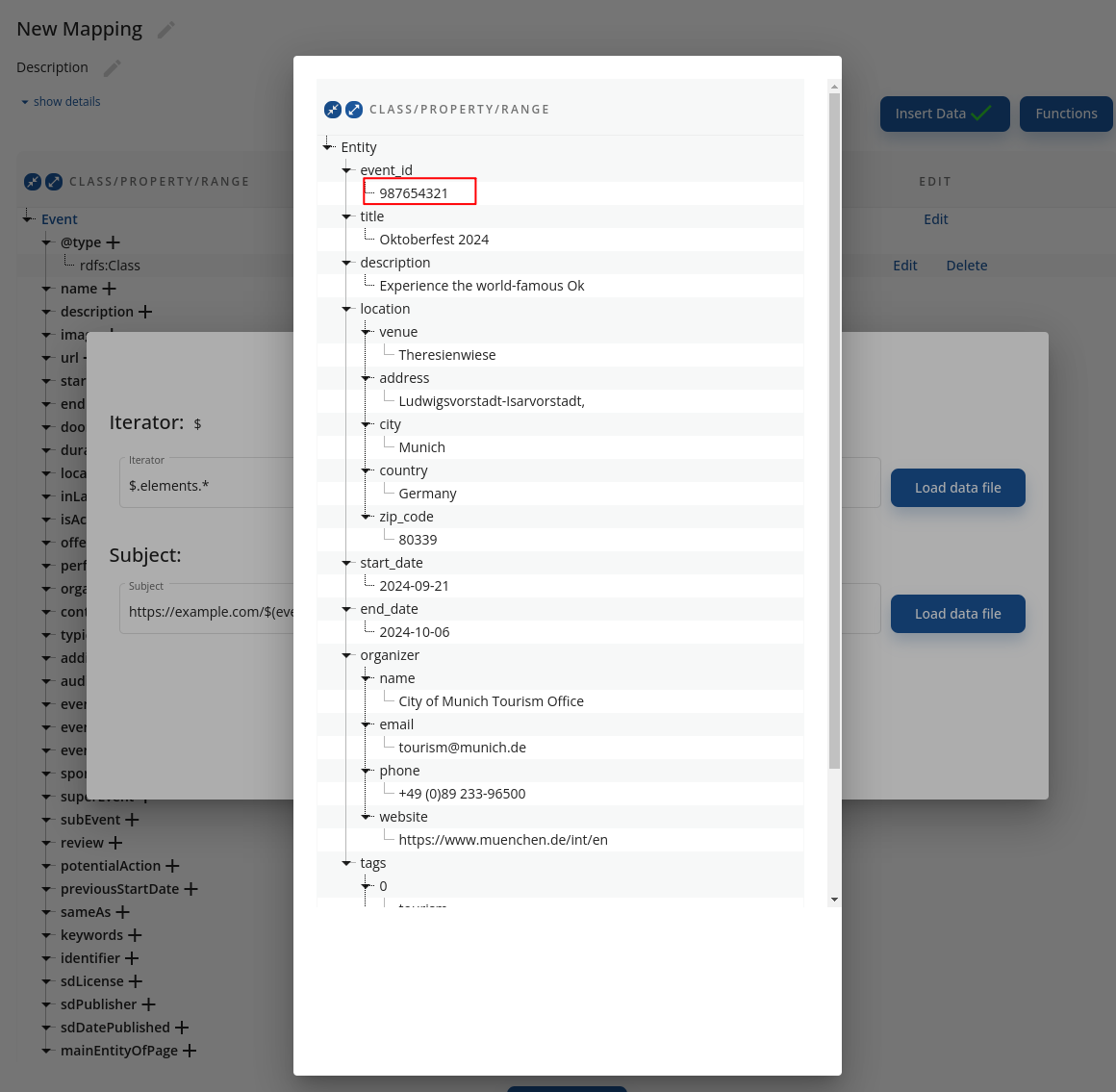
-
-
Click Save
-
map the
nameof the event using thetitleproperty-
click the ➕ next to name
-
choose the range
Text -
Click Edit
-
Click Load Data File
-
choose the property that corresponds to the name (
title)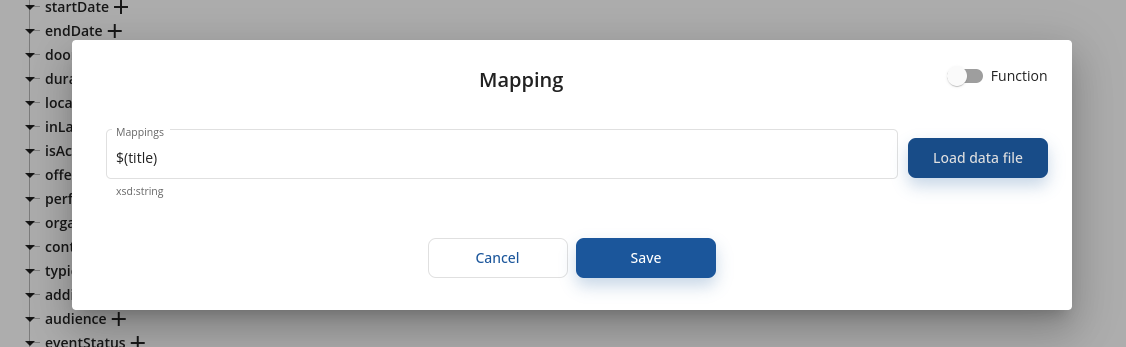
-
Click Save
-
-
Scroll down and click View Mapping; your first mapping is done!
Updated 11 months ago
